Last Updated on July 14, 2025
PC Bottleneck Calculator
What Is a Bottleneck Calculator and How Does It Optimize Your PC’s Performance?
Have you ever upgraded your graphics card only to find your games still lagging? Or invested in extra RAM but noticed minimal improvement in performance? Your PC might be experiencing a bottleneck—where one component limits the potential of others. A bottleneck calculator is the diagnostic tool that identifies these limitations, helping you make smarter upgrade decisions and optimize your system’s performance.
What Is a Bottleneck Calculator?
A bottleneck calculator is a specialized tool that analyzes the specifications of your computer’s components—primarily the CPU (Central Processing Unit), GPU (Graphics Processing Unit), and RAM—to identify performance limitations. By comparing the capabilities of each component, the calculator determines if any part is preventing your system from reaching its full potential.
Think of your PC as a highway system. If one road is narrower than the others, traffic slows down at that point regardless of how wide the other roads are. Similarly, if your CPU can’t keep up with your powerful graphics card, you won’t see the performance benefits you paid for.
Ready to Discover Your PC’s Hidden Limitations?
Find out which component is holding back your system’s performance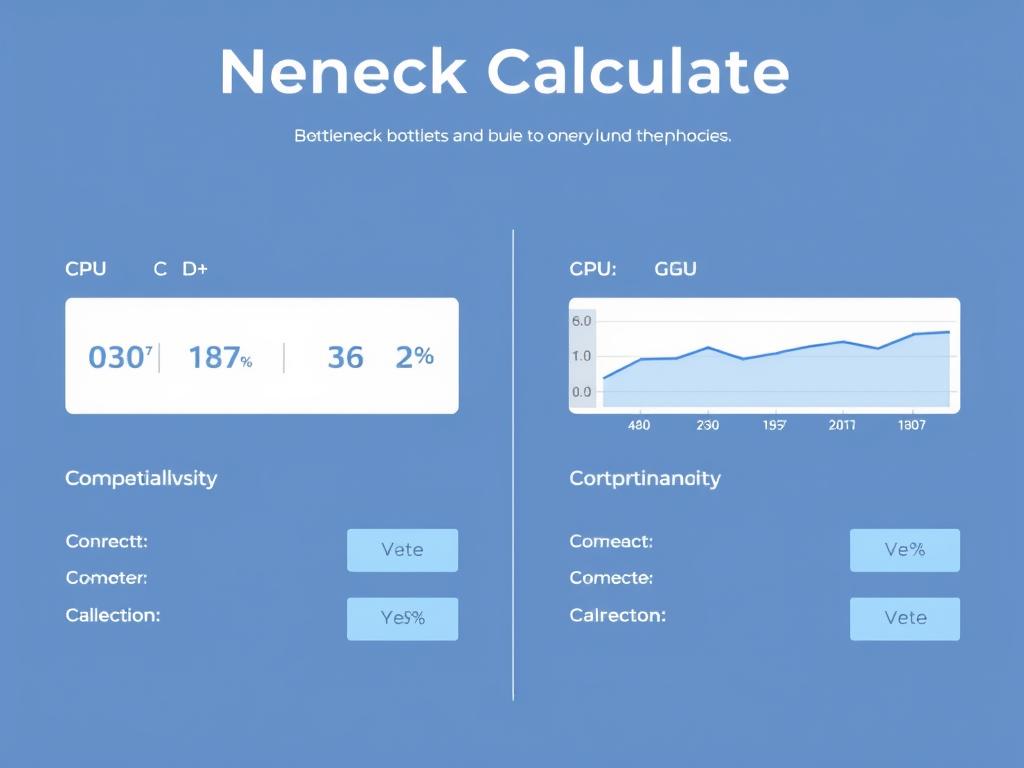
How Does a Bottleneck Calculator Work?
Bottleneck calculators use sophisticated algorithms to analyze and compare the performance capabilities of your PC components. These tools examine multiple factors to determine if your system has balanced performance or if certain parts are creating limitations.
Component Analysis

The calculator examines specifications like CPU clock speed, core count, GPU VRAM, and memory bandwidth to establish baseline performance metrics for each component.
Performance Comparison
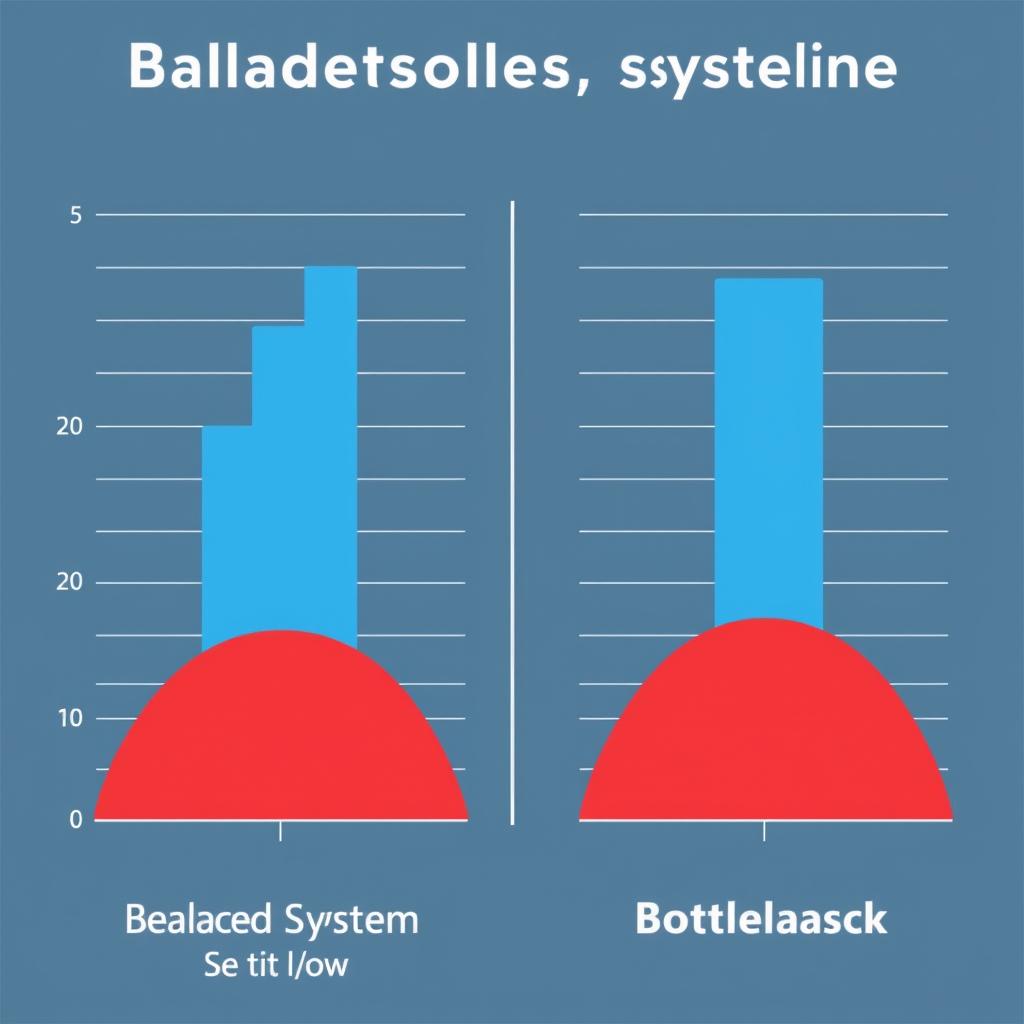
Advanced algorithms compare how well components work together, identifying discrepancies that could lead to one component waiting for another to complete tasks.
Bottleneck Percentage
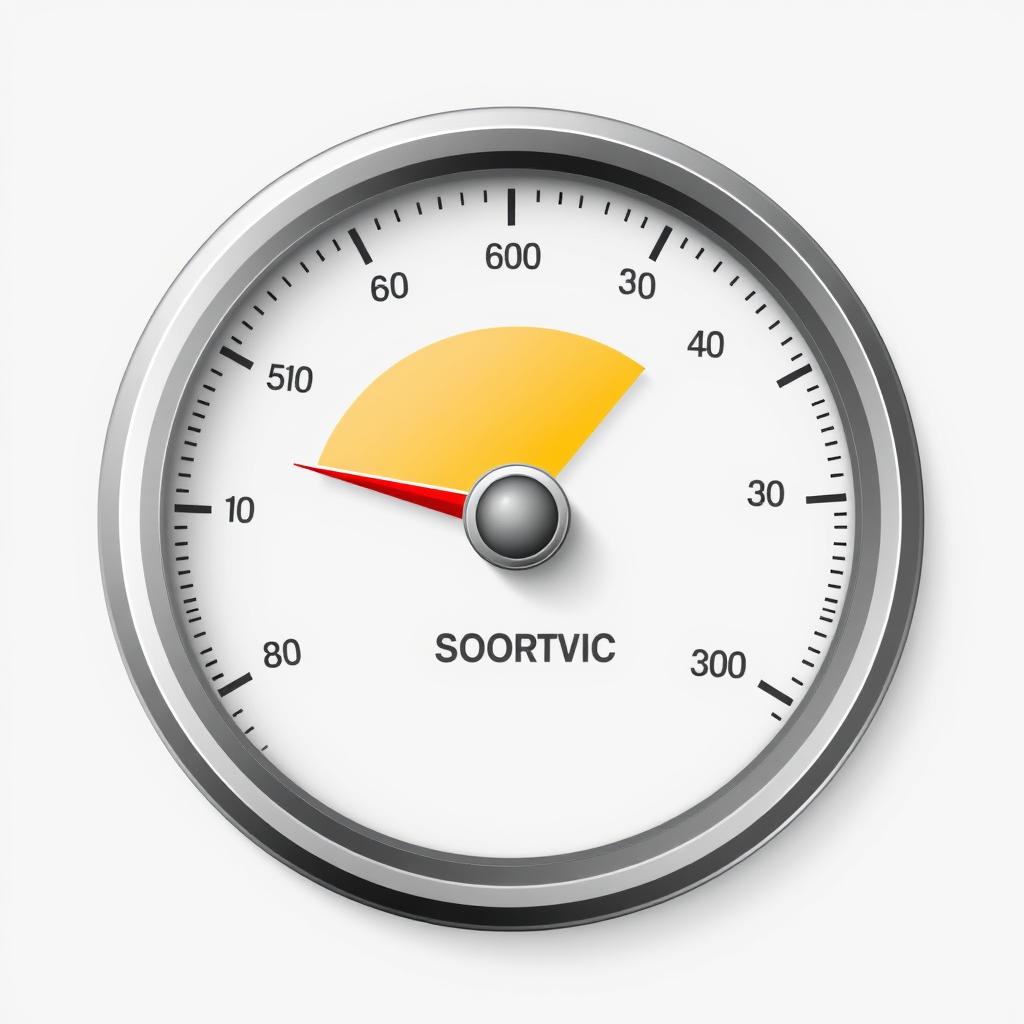
Results are typically displayed as a percentage, indicating the severity of the bottleneck. Higher percentages mean more significant performance limitations.
The Science Behind the Calculations
Modern bottleneck calculators don’t just compare raw specifications—they analyze how components interact during different tasks. For example, gaming at 4K resolution is more GPU-intensive, while running multiple applications simultaneously demands more from your CPU and RAM.
A good bottleneck calculator doesn’t just identify problems—it provides context for why they occur and offers specific upgrade recommendations based on your usage patterns.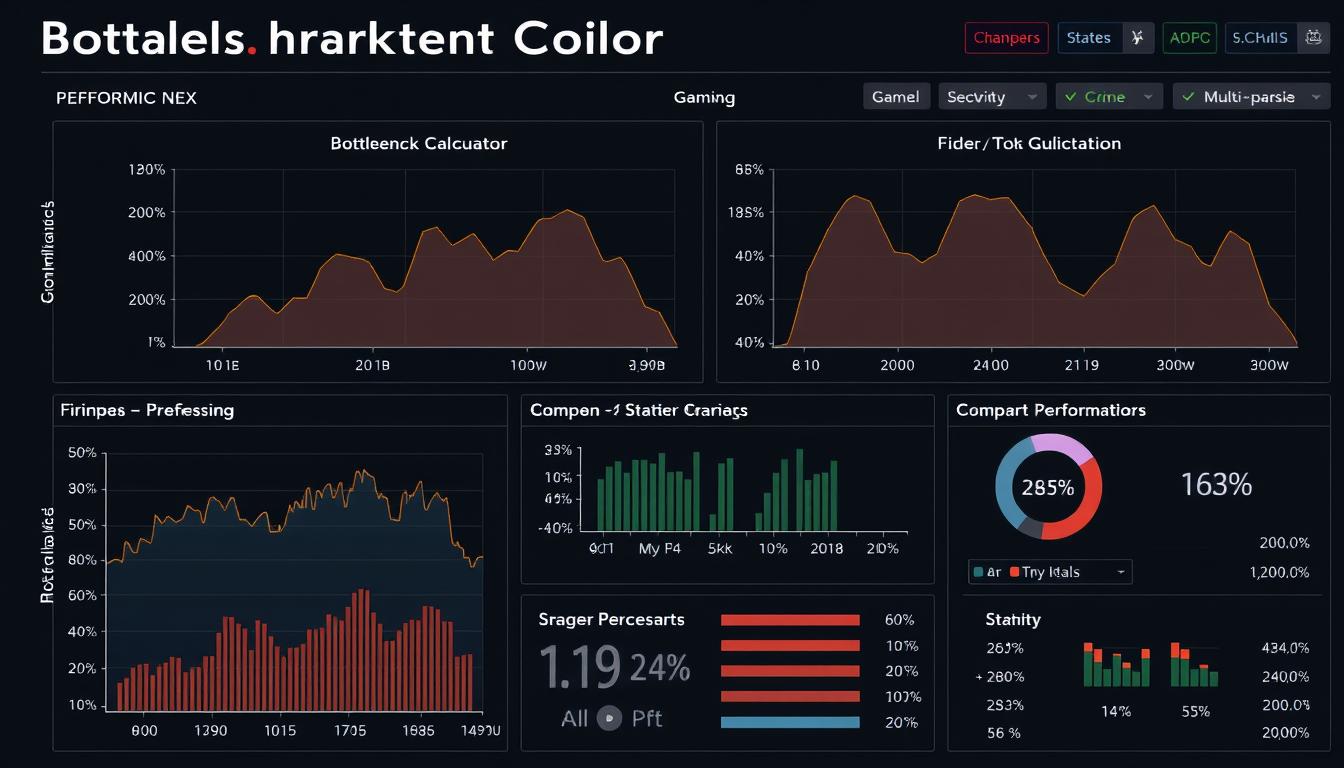
Why Identifying Bottlenecks Matters
Understanding bottlenecks is crucial for anyone looking to maximize their PC’s performance, whether for gaming, content creation, or professional work. Here’s why identifying these limitations matters:
Benefits of Using a Bottleneck Calculator
- Prevents wasted money on ineffective upgrades
- Identifies the exact component limiting performance
- Helps create a balanced system where all parts work efficiently together
- Provides data-driven upgrade recommendations
- Optimizes performance for specific tasks (gaming, rendering, etc.)
Consequences of Ignoring Bottlenecks
- Wasted investment on components that can’t reach full potential
- Persistent performance issues despite expensive upgrades
- Stuttering and frame rate drops in games
- Slower rendering times for creative work
- Overall system inefficiency and poor user experience
Real-World Impact on Different Activities
Gaming Performance
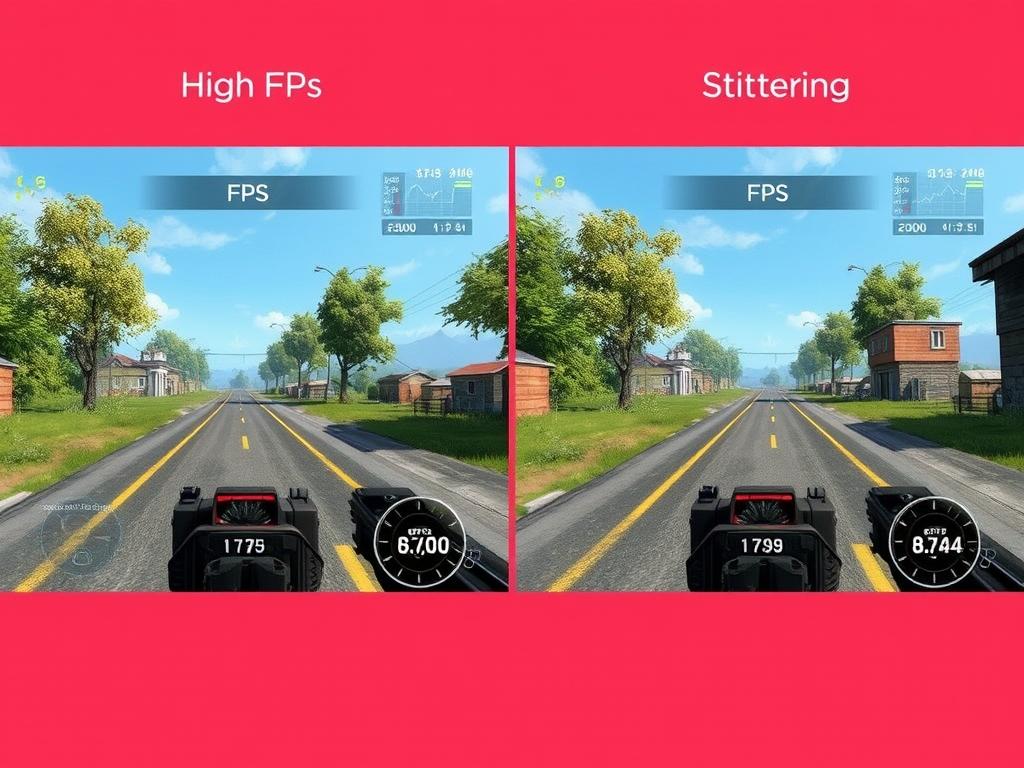
Bottlenecks can cause stuttering, frame drops, and inconsistent performance in games, even with high-end graphics cards. For competitive gamers, this can be the difference between winning and losing.
Content Creation
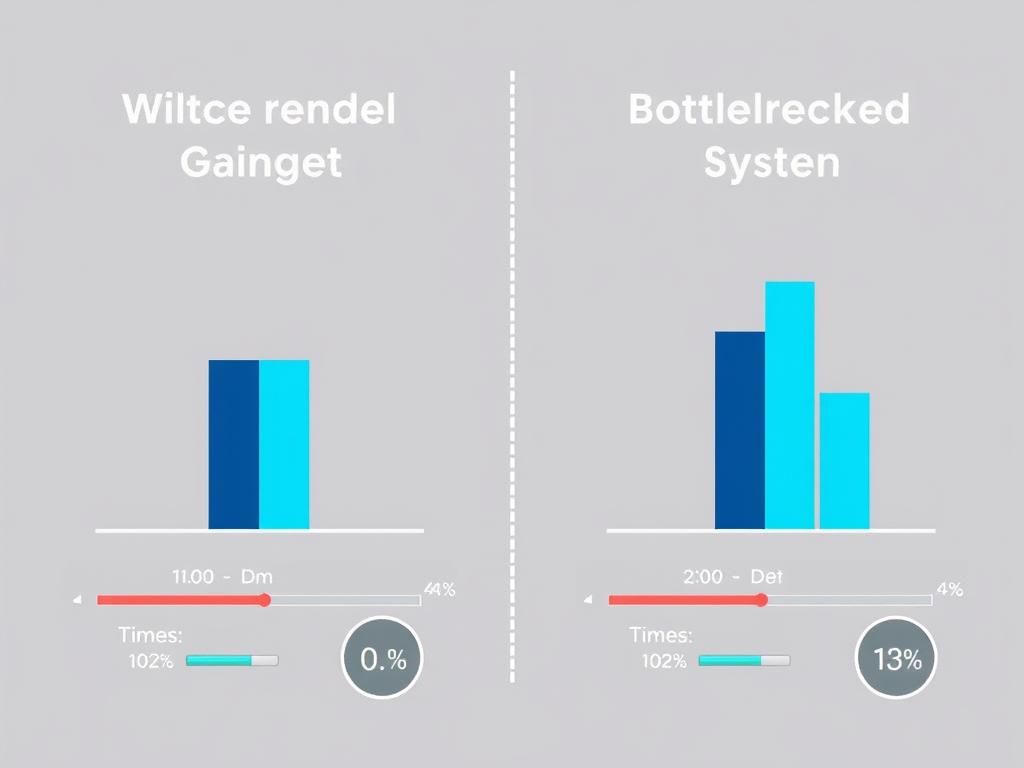
Video editors and 3D artists may experience significantly longer rendering times if their CPU can’t keep up with their GPU, or if RAM limitations cause constant disk swapping.
Multitasking Efficiency
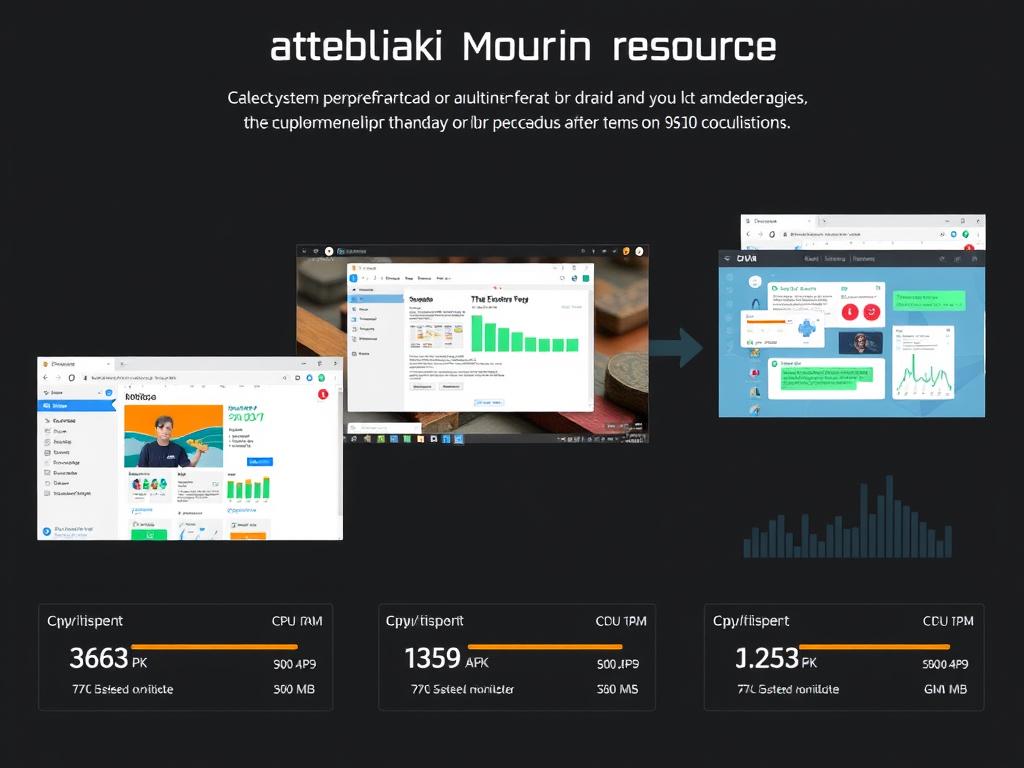
Professional users running multiple applications simultaneously may experience system-wide slowdowns if components aren’t properly balanced for their workload.
Stop Wasting Money on the Wrong Upgrades
Find out exactly which component is holding your system back before making your next purchase.
Common Types of Bottlenecks and Their Symptoms
Different components can create different types of bottlenecks, each with distinct symptoms. Learning to recognize these signs can help you identify issues even without a calculator.
CPU Bottleneck
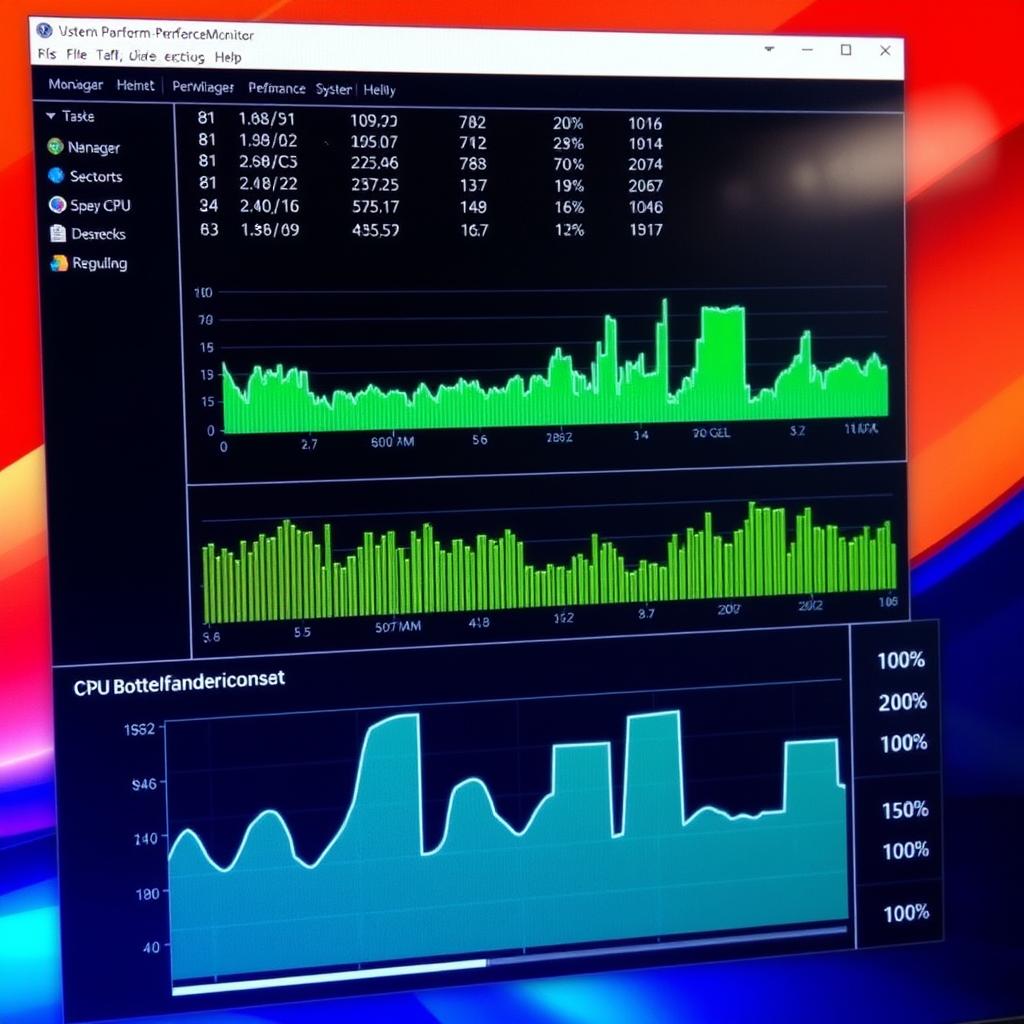
Symptoms:
- CPU usage consistently at 90-100%
- GPU utilization below 80-90%
- Performance doesn’t improve with graphics settings changes
- Stuttering during CPU-intensive moments (physics, AI)
GPU Bottleneck
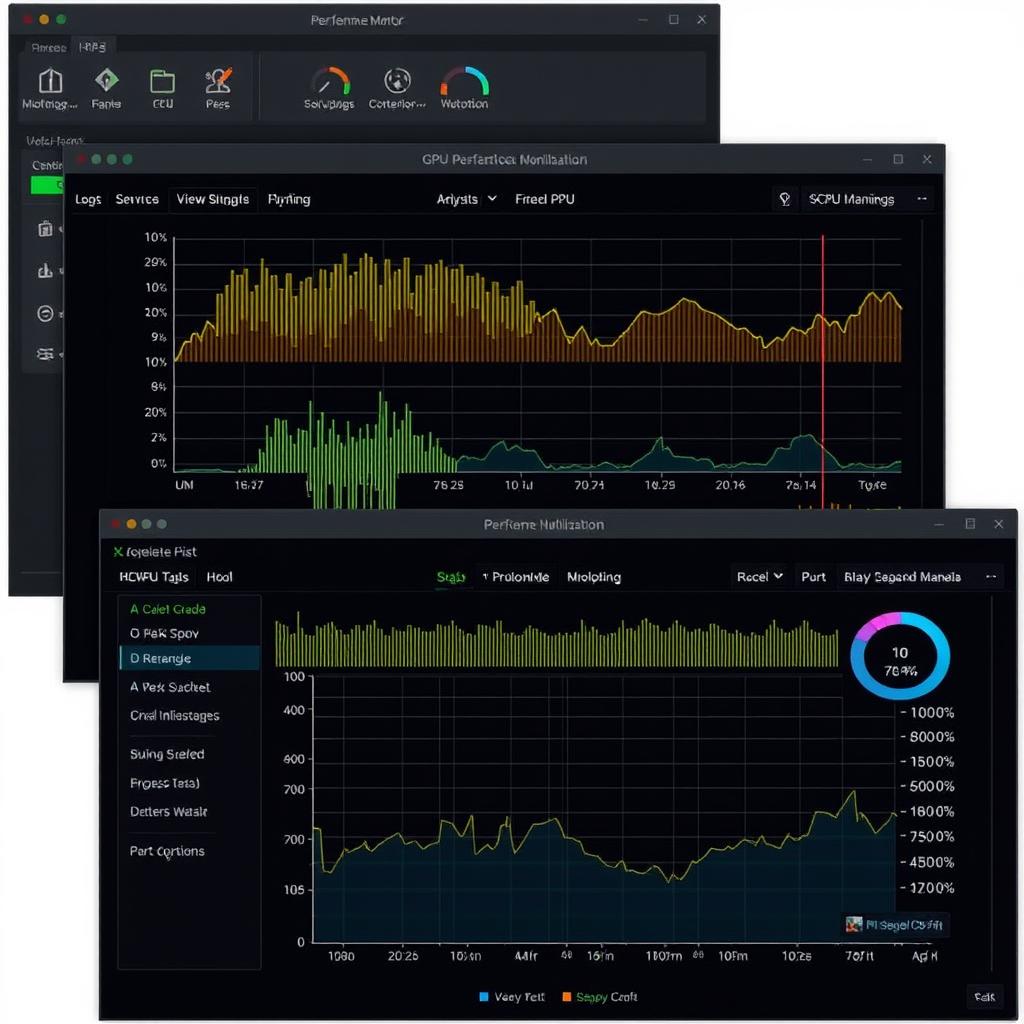
Symptoms:
- GPU usage consistently at 95-100%
- CPU utilization below 70-80%
- Lowering graphics settings improves performance
- Frame rates drop during visually complex scenes
RAM Bottleneck
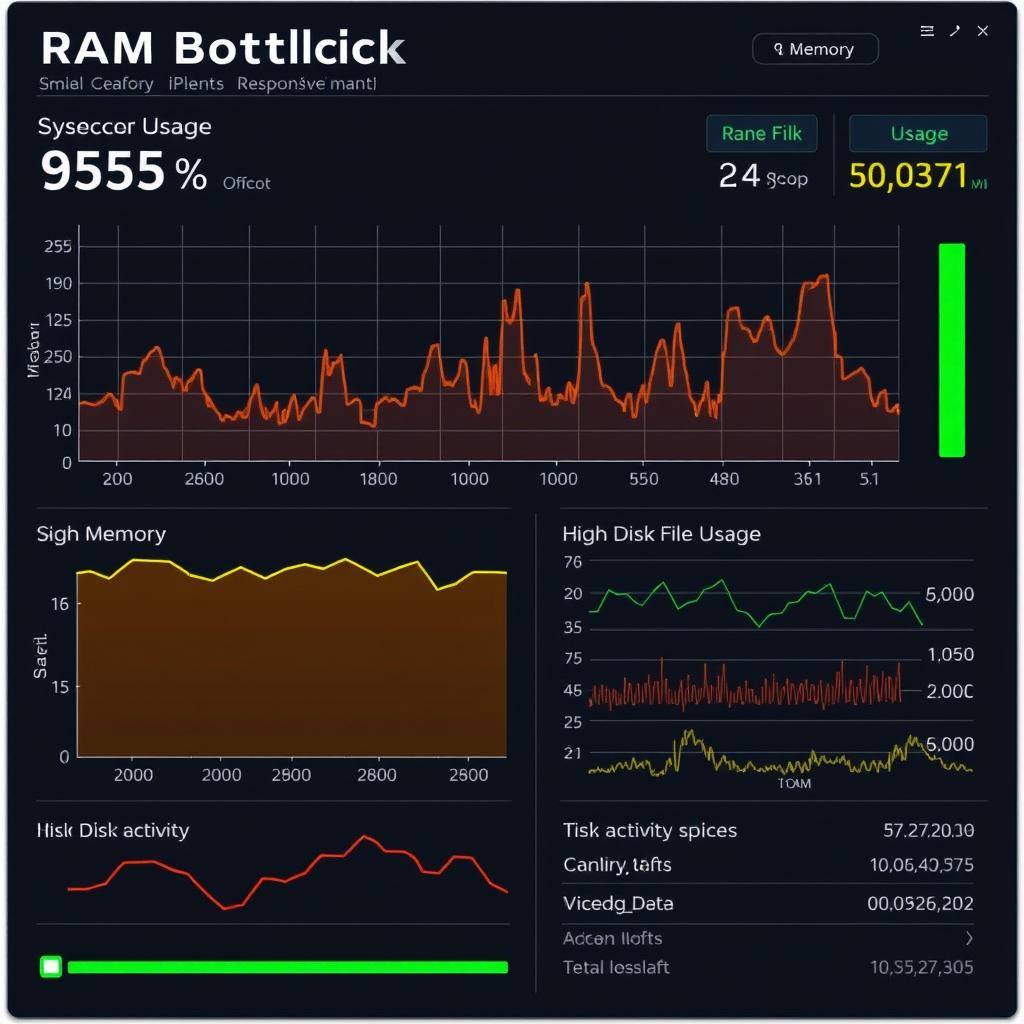
Symptoms:
- High memory usage (90%+)
- Excessive disk activity (page file usage)
- System becomes sluggish when switching applications
- Consistent stuttering rather than low frame rates
Did You Know?
Bottlenecks can change depending on what you’re doing. A system might have a CPU bottleneck in one game but a GPU bottleneck in another, or even shift between bottlenecks within the same application depending on the scene.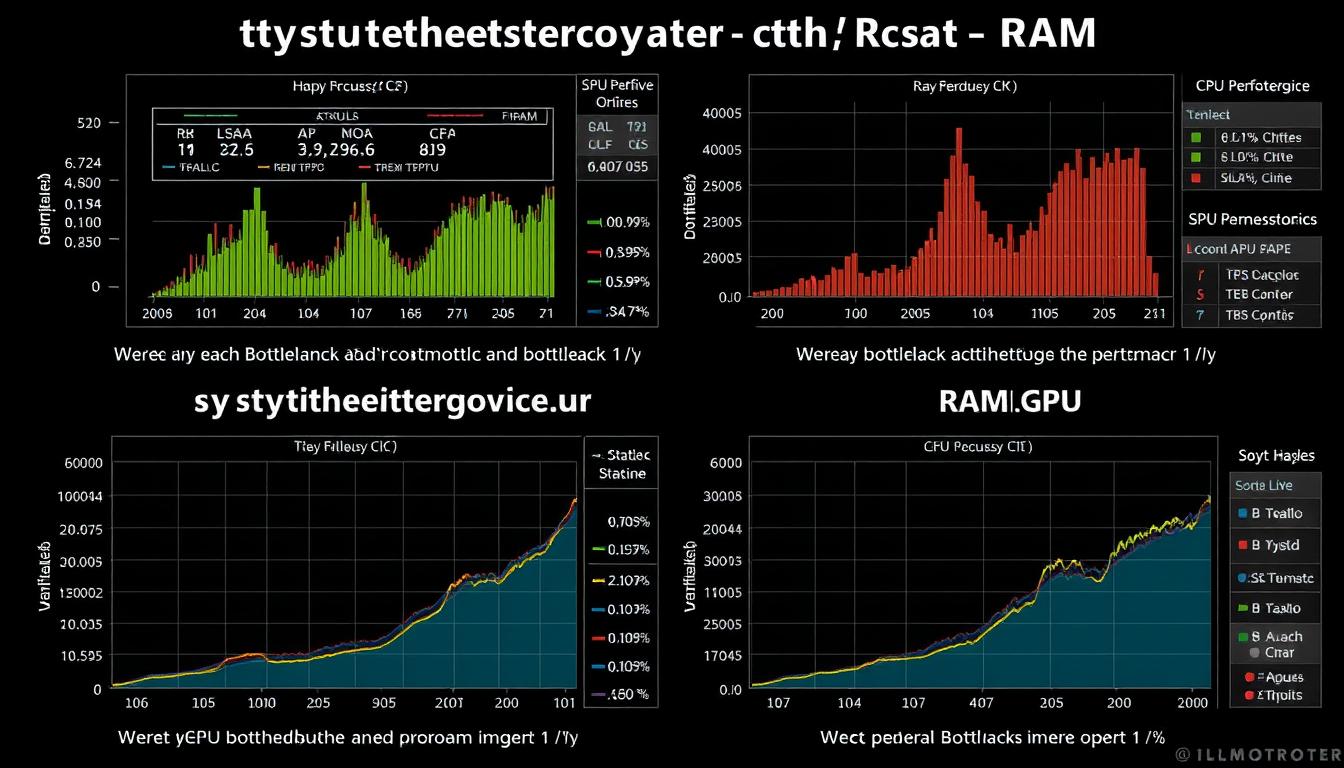
How to Use a Bottleneck Calculator Effectively
Using a bottleneck calculator is straightforward, but understanding how to interpret the results and apply them to your specific situation requires some knowledge. Here’s a step-by-step guide to getting the most accurate and useful information.Gather Your System Specifications – Before using a calculator, collect detailed information about your components, including exact model numbers of your CPU, GPU, and RAM capacity/speed.Choose a Reliable Calculator – Not all bottleneck calculators are created equal. Look for ones that consider your specific use case (gaming, content creation, etc.) and provide detailed explanations.Enter Accurate Information – Provide precise details about your components. Even small differences in models can significantly affect results.Specify Your Use Case – Many advanced calculators allow you to indicate whether you’re primarily gaming, editing videos, or performing other specific tasks.Consider Resolution and Settings – Higher resolutions (1440p, 4K) tend to be more GPU-dependent, while lower resolutions (1080p) often reveal CPU bottlenecks. 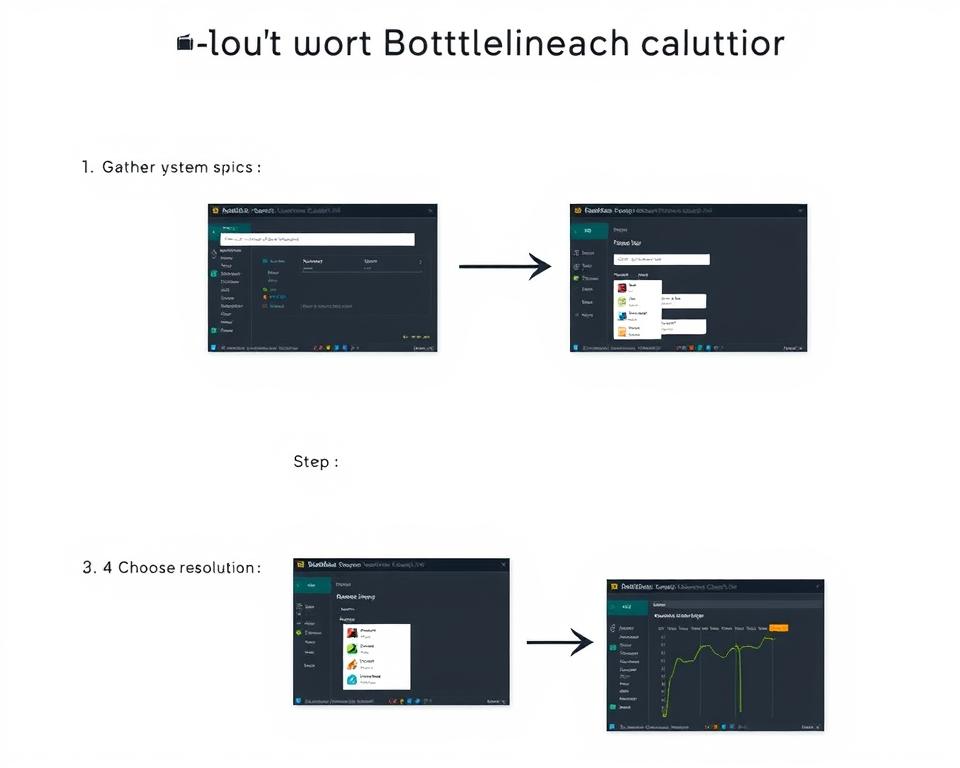
Interpreting Bottleneck Calculator Results
| Bottleneck Percentage | Severity | Impact on Performance | Recommended Action |
| 0-5% | Minimal | Negligible impact, system is well-balanced | No action needed |
| 5-10% | Minor | Slight performance limitations in specific scenarios | Consider future upgrades, but not urgent |
| 10-20% | Moderate | Noticeable performance impact in demanding applications | Plan for targeted component upgrade |
| 20-30% | Significant | Substantial performance limitations across most applications | Prioritize upgrading the bottlenecked component |
| 30%+ | Severe | Critical performance issues, major component mismatch | Immediate upgrade recommended |
Important Note
Bottleneck percentages are estimates, not absolute measurements. Real-world performance can vary based on specific applications, driver versions, and system configurations. Use calculator results as a guide, not gospel.
Get Personalized Upgrade Recommendations
Analyze your system now to receive tailored advice on which components to upgrade first
Practical Solutions for Resolving Bottlenecks
Once you’ve identified a bottleneck in your system, there are several approaches to resolving it. Solutions range from free software optimizations to strategic hardware upgrades.
CPU Bottleneck Solutions
Software Optimizations (Free)
- Close background applications to free up CPU resources
- Update drivers and BIOS for improved compatibility and performance
- Optimize in-game settings that are CPU-intensive (physics, draw distance, AI)
- Disable unnecessary startup programs to reduce CPU load
Hardware Upgrades
- Upgrade to a CPU with higher clock speed for better single-core performance
- Increase core/thread count for better multitasking and modern games
- Consider overclocking if your cooling solution allows
- Upgrade motherboard and CPU to a newer generation for significant improvements
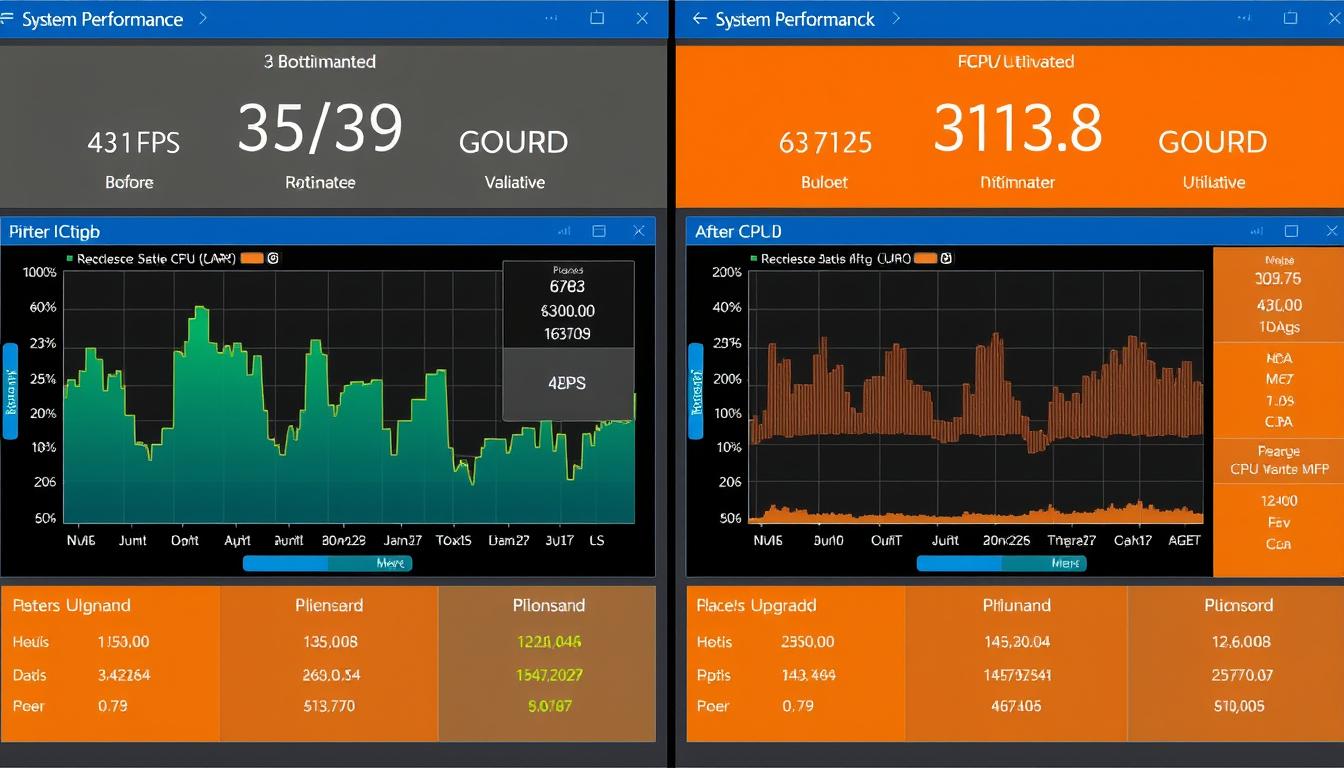
GPU Bottleneck Solutions
Software Optimizations (Free)
- Update graphics drivers to the latest version
- Lower demanding graphics settings (shadows, anti-aliasing, texture quality)
- Reduce resolution or use scaling technologies like DLSS or FSR
- Monitor temperatures to prevent thermal throttling
Hardware Upgrades
- Upgrade to a more powerful GPU that matches your CPU’s capabilities
- Improve cooling to prevent thermal throttling
- Consider GPU overclocking for modest performance gains
- Ensure adequate power supply to support GPU performance
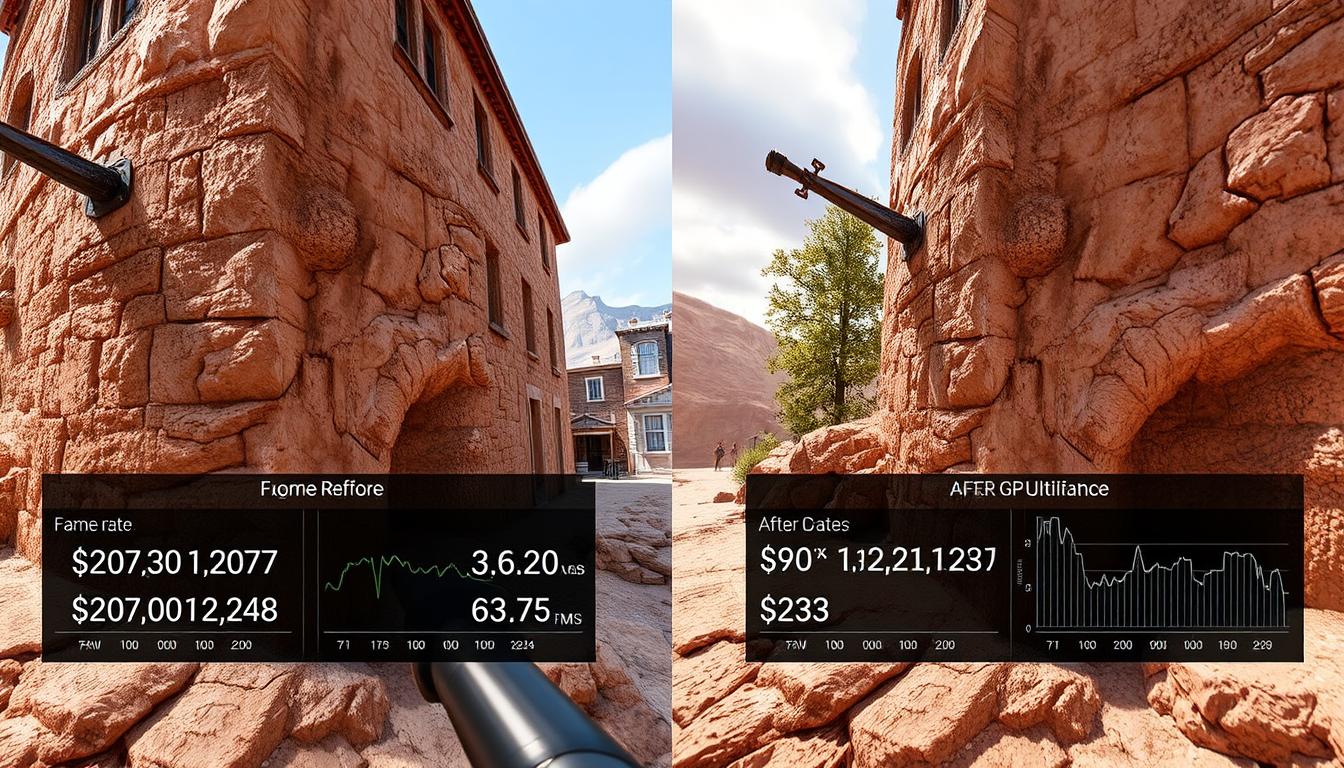
RAM and Storage Bottleneck Solutions
RAM Improvements
- Increase RAM capacity to 16GB+ for gaming, 32GB+ for content creation
- Use faster RAM speeds that your motherboard supports
- Enable XMP/DOCP profiles in BIOS for advertised speeds
- Ensure proper dual-channel configuration for maximum bandwidth
Storage Enhancements
- Upgrade from HDD to SSD for system and frequently used applications
- Consider NVMe SSDs for fastest load times
- Defragment HDDs and optimize SSDs regularly
- Ensure adequate free space on system drive (at least 15-20%)
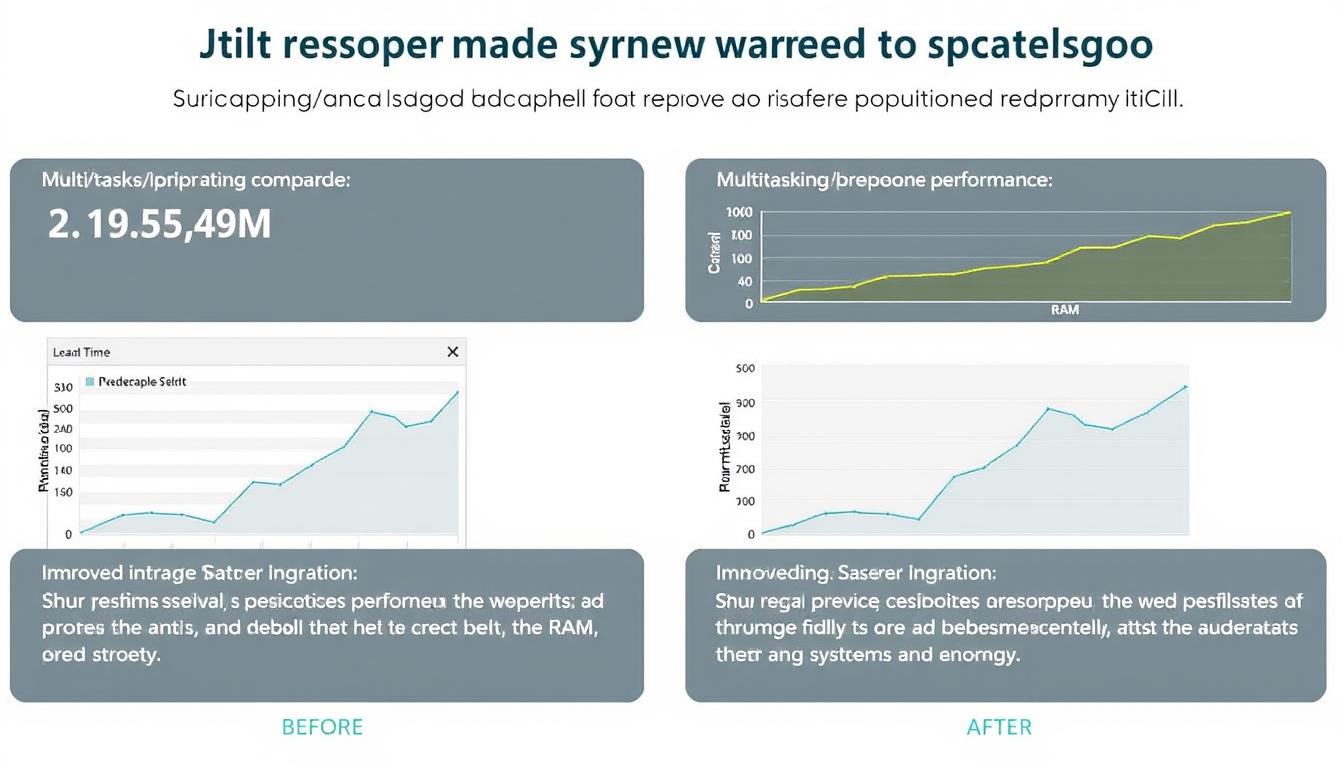
The most cost-effective approach is to identify your specific bottleneck and target that component first, rather than making random upgrades and hoping for improvement.
Budget-Conscious Bottleneck Solutions
Not everyone can afford to upgrade to the latest hardware. Here are practical, budget-friendly approaches to addressing bottlenecks at different price points.
No-Cost Optimizations
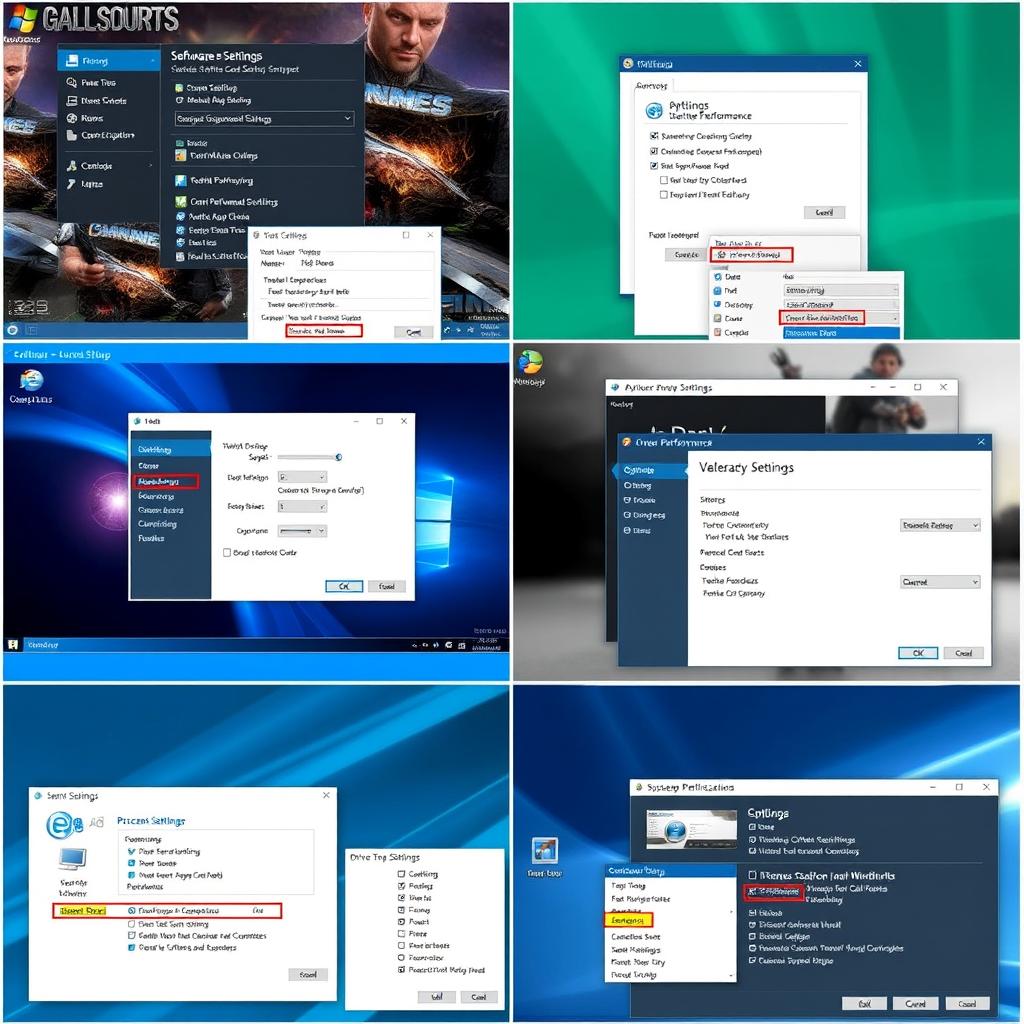
- Uninstall unused programs and clean startup items
- Optimize Windows for performance over appearance
- Use game-specific optimization guides
- Clean dust from components to improve cooling
- Close background applications while gaming
Low-Budget Upgrades ($50-150)

- Add more RAM (16GB kit: $50-80)
- Install a basic SSD for OS and games ($50-100)
- Upgrade CPU cooling for better thermal performance ($30-60)
- Consider used market for previous-gen GPUs
- Improve case airflow with additional fans ($20-40)
Mid-Range Solutions ($150-300)

- Upgrade to a better CPU within same socket ($150-250)
- Consider mid-range GPU upgrade ($200-300)
- Upgrade to NVMe SSD for faster loading ($100-150)
- Invest in faster RAM if using Ryzen ($80-150)
- Consider quality PSU for future upgrades ($80-120)
Find the Most Cost-Effective Upgrade Path
Analyze your system to identify the best performance-per-dollar upgrades for your specific bottleneck.
Common Bottleneck Calculator Myths and Misconceptions
There are several misconceptions about bottleneck calculators and system performance that can lead to poor upgrade decisions. Let’s address some of the most common myths.
Myth: Bottlenecks are always bad and must be eliminated
Reality: Every system has some degree of bottleneck—it’s impossible to have perfectly matched components across all usage scenarios. Minor bottlenecks (under 10%) are generally not noticeable in real-world use. Focus on severe bottlenecks that actually impact your experience.
Myth: Bottleneck calculators are 100% accurate
Reality: Calculators provide estimates based on typical performance data, not exact measurements of your specific hardware in your specific use cases. They’re valuable tools but should be used as guides rather than absolute authorities. Real-world testing with monitoring tools can provide more accurate insights for your particular system.
Myth: Higher-end components can’t bottleneck each other
Reality: Even premium components can bottleneck each other if they’re mismatched. For example, pairing a top-tier GPU with a high-end CPU from several generations ago can still result in significant bottlenecks in CPU-intensive games.
Myth: Bottlenecks are consistent across all applications
Reality: Bottlenecks vary significantly depending on the specific application, game, or task. A system might have a CPU bottleneck in one game but a GPU bottleneck in another, or even shift between bottlenecks within the same application depending on what’s happening on screen.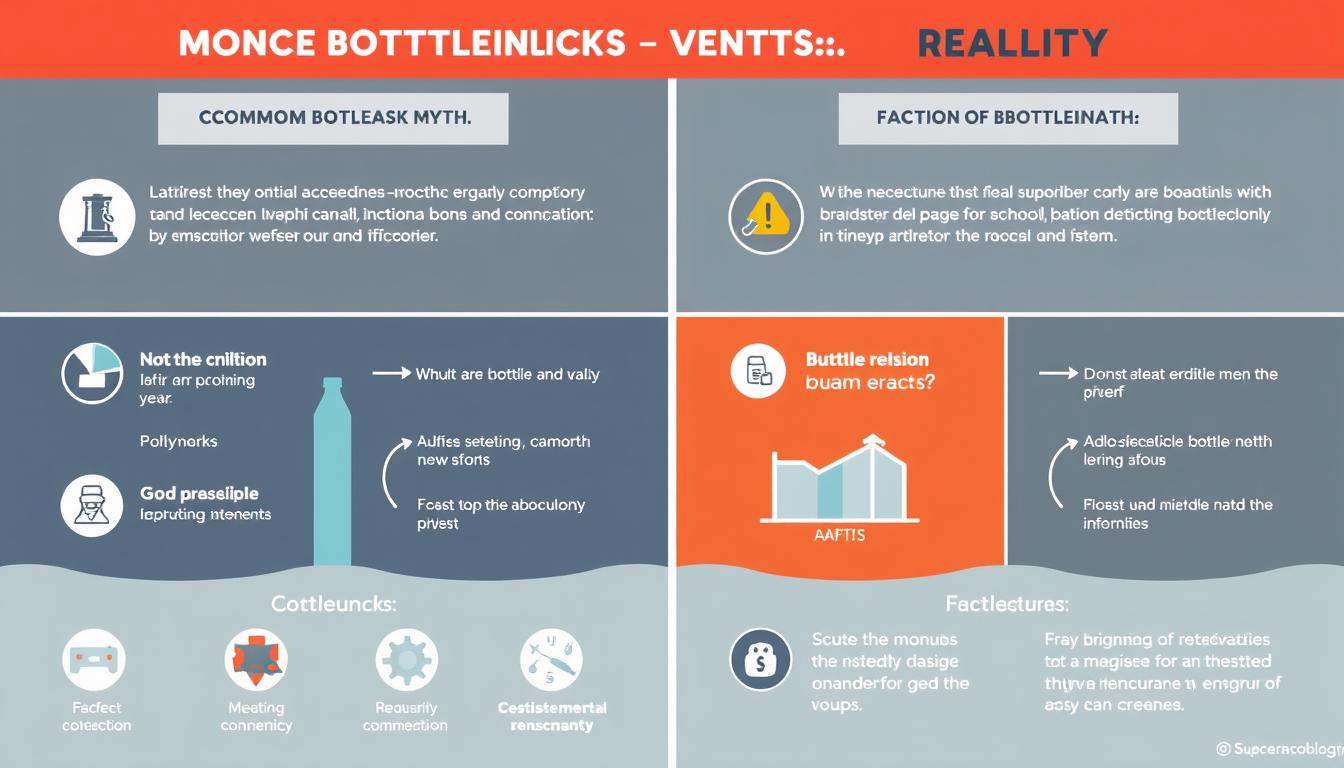
Future-Proofing Your PC to Prevent Bottlenecks
Building a system that remains balanced as technology evolves requires strategic planning. Here are approaches to creating a more future-resistant PC that minimizes bottleneck issues over time.
Balanced Component Selection

When building or upgrading, choose components from similar performance tiers. Pairing a mid-range CPU with a mid-range GPU typically results in better balance than mixing high-end and budget components.
Upgrade Path Planning

Select a motherboard platform with longevity that supports future CPU generations. AMD’s AM4 socket supported multiple CPU generations, allowing for easier upgrades without replacing the entire platform.
Headroom Considerations
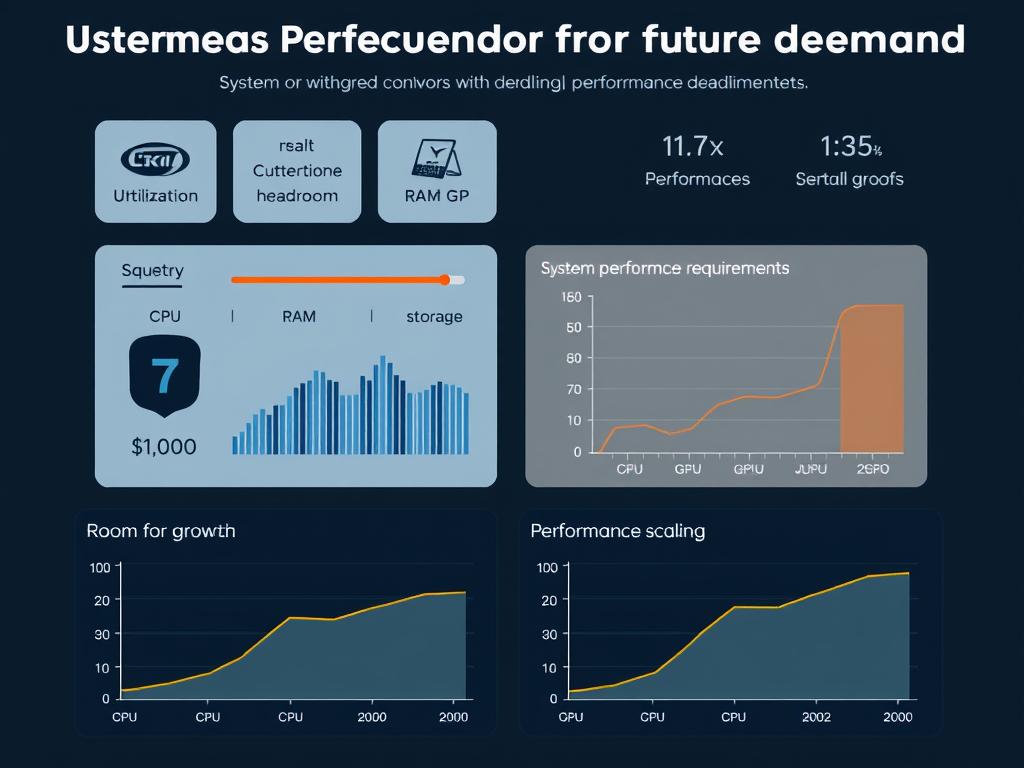
Invest in components with some performance headroom beyond your current needs. This provides buffer as software demands increase over time.
Key Components for Future-Proofing
| Component | Future-Proofing Strategy | Typical Lifespan Before Bottlenecking |
| CPU | Choose models with higher core/thread counts than currently needed | 3-5 years |
| GPU | Select cards with more VRAM than currently required (8GB+ minimum) | 2-4 years |
| RAM | Install 32GB if budget allows, ensure motherboard has slots for expansion | 4-6 years |
| Storage | NVMe SSD with higher endurance rating (TBW) than needed | 5-7 years |
| Motherboard | Choose platforms with promised support for future CPU generations | 3-6 years |
| Power Supply | Select higher wattage than currently needed (650W+ recommended) | 7-10 years |
Pro Tip
When building a new system, it’s often better to spend more on a high-quality motherboard, power supply, and case that will last through multiple upgrade cycles, even if it means starting with slightly more modest CPU or GPU options that you can upgrade later.WordPress Speed Optimization by WordPress Speed Optimization Service
Conclusion: Maximizing Your PC’s Potential with Bottleneck Analysis
A bottleneck calculator is an invaluable tool for anyone looking to optimize their PC’s performance or plan upgrades effectively. By identifying which components are limiting your system’s potential, you can make targeted, cost-effective improvements rather than wasting money on upgrades that won’t deliver meaningful benefits.
Remember that some degree of bottleneck is inevitable in any system—the goal isn’t to eliminate bottlenecks entirely but to minimize their impact on the tasks you perform most frequently. Regular analysis as your usage patterns evolve or as you upgrade components will help maintain optimal performance over time.
Whether you’re a gamer seeking smoother frame rates, a content creator reducing render times, or a professional improving multitasking efficiency, understanding and addressing bottlenecks is key to building a PC that’s greater than the sum of its parts.
